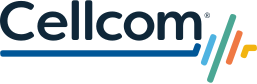NsightTV FAQs
Why should I switch to NsightTV streaming?
- You are not required to have a set-top box.
- You can save monthly recurring set-top box charges by using any of the supported devices, such as Amazon Fire TV Stick, Chromecast, or your smartphone or tablet.
- DVR is now cloud-based with options of 50 or 100 hours of recording space. This means you can view your recordings from any supported device anywhere in your home.
How does NsightTV work?
Nsight delivers all programs over your internet connection, like streaming services you may use today, such as Netflix. Streaming services connect to all the programs in the cloud (a virtual storage system), via the NsightTV application (app).
All TV programs are being accessed via an app, whether you are viewing your TV programs on a set-top box or another supported device, such as a Fire TV Stick, Android or iOS smartphones and tablets.
Buffering, Content Cannot be Displayed
You may experience periodic buffering. If you are experiencing buffering or "content cannot be displayed", please reboot your devices which allows the device to secure a new connection over your internet to the programs in the cloud.
How much does watchTVEverywhere cost?
There is no extra cost to current NsightTV customers for watchTVEverywhere.
How do I get the NsightTV app?
One of three ways:
- Set-top box: If you are using a set-top box, we have installed the app for you.
- iOS: Download here from the App store.
- Android: Download here from the Google Play store.
How do I reboot/restart my device?
A reboot means to shutoff and restart the device you are using.
Set-top box:
-
- Pull the power cord out of the back of the set-top box.
- Make sure the red/green light is no longer glowing on the front of your set-top box.
- Wait 10-15 seconds.
- Plug the power cord back into the set-top box.
- Be aware, it may take up to 5 minutes for the TV set-top box to complete its reboot process before it is fully ready to use.
Amazon Fire TV stick: Go to: “Settings > My Fire TV > Restart”.
Phones / Tablets: Power them off, then back on.
Chromecast:
-
- Unplug from the power source
- Wait one minute
- Plug back in
How do I sign up for watchTVEverywhere?
To use watchTVEverywhere after you have subscribed to NsightTV, you must first complete a one-time registration: Visit www.wtve.net
Select Cellcom from the 'select your TV provider' menu. If there is a TV provider that is already selected, you may need to clear your cookies. You can also change TV providers by clicking the link in the footer of the landing page.
Click 'register' on the top menu and then enter the subscriber validation information by using your last name as shown on your Cellcom account and your custom WTVE account number (account number on bill). Enter your new user information and click 'submit'
How do I use watchTVEverywhere?
Visit www.wtve.net. After your initial registration for the service, click "Log In," and enter your username and password. Click on the TV network you want to watch. If the TV network requires an additional log-in, select Cellcom from the network’s list of providers, then enter your email and password you created.
How is watchTVEverywhere different from Hulu, Netflix, or other streaming services?
It is FREE for NsightTV customers. There is no extra charge to use it. It includes live TV and has full episodes of current shows within days of their premier.
I have an Amazon Fire TV Stick and am new to streaming TV. How do I get started?
We have prepared a beginner’s guide to help you setup the NsightTV app on your TV with a bonus guide to get you started with your Amazon account and setup of Amazon Fire TV Stick.
If I switch to NsightTV, will I need a different remote control?
Yes. Your remotes will be different depending on the devices you use.
Should I expect NsightTV to perform the same as my other IPTV service?
No. NsightTV will perform like a streaming service. It will not be identical to the IPTV service you previously had.
Streaming NsightTV on Amazon Fire TV Stick
This is a quick user guide for streaming NsightTV on your Amazon Fire TV Stick.
Getting Started
To use the NsightTV app, you must have Cellcom internet service. If you do, and do not have TV service, below are the ways to get set up.
- Call Cellcom at 800-826-5215 to get TV service set up.
- Stop into one of our Cellcom service centers below:
- Niagara, Pulaski, Two Rivers, Shawano or Luxemburg
Installing
To download the NsightTV app:
- Go to the search icon at the top left of the screen.
- Using your Fire TV remote, type in NsightTV. When complete, arrow down to NsightTV and tap ok on your remote.
- You will then see the NsightTV app. With your remote, select the app and tap ok.
- Select download to add the app to your Fire TV. Once the installation is complete, you can open and log in to the app. The app will also be found on your Fire TV home screen.
Logging In
- When going into the application for the first time, you will be presented with a log in screen. To continue, tap ok on your remote.
- Enter your User ID provided to you at time of sale and tap next.
- Enter your Password provided to you at time of sale and tap next.
- Once you choose your user, you will be brought to the NsightTV home screen.
If you have forgotten your NsightTV User ID or password, please call Tech Support at 800-224-3308.
Home Screen
The home screen of the NsightTV app will show you recommended Live TV shows as well as most Watched Live TV. Tap on a show to get more details or begin watching.
Live TV
Live TV will show you the complete channel guide and programs that are playing.
- Tap on the show itself to get a summary of the show, duration, genre, and cast members.
- Tap ok on your remote to watch, restart, record or see upcoming episodes.
- Tap the search icon in the upper left corner to search for movies, TV shows, actors, directors and more.
Nsight Catch Up TV
Catch Up TV, also known as on Demand, allows you to “catch up” on TV shows that you have missed.
- Find a show that you would like to Catch Up on.
- Tap on the show to read details about the show, watch, resume or view episodes.
How to Record
- Tap on the show that you would like to record.
- Tap the record button.
- You have the option to record an episode or record an entire series. Customize your recording by selecting which channel to record from, new or all episodes, and the number of episodes you would like to keep.
My Recordings
The Recordings menu will allow you to manage your recordings.
- Scroll through all your recorded shows and upcoming scheduled recordings. Tap on a specific show to edit.
- You can watch your show by tapping play, manage recordings, or protect your recording from being deleted.
- If you tap on Manage Recordings, you will be given the option to cancel the series, delete the series or update your recording options.
- If you do choose to stop, cancel or delete your recordings, you will be presented with a confirmation screen before your recording is deleted.
Streaming NsightTV on Android
This is a quick user guide for streaming NsightTV on your Android device.
Getting Started
To use the NsightTV app, you must have Cellcom internet service. If you do, and do not have TV service, below are the ways to get set up.
- Call Cellcom at 800-826-5215 to get TV service set up.
- Stop into one of our Cellcom service centers below:
- Niagara, Pulaski, Two Rivers, Shawano or Luxemburg
Installing
To download the NsightTV app:
- Go to the Google Play Store and search for the NsightTV app or download here.
- Once downloaded, tap the NsightTV icon to begin using the app.
Logging In
When going into the application for the first time, you will be presented with a log in screen. To continue, enter your NsightTV User ID and password and tap Login. You will receive your User ID and password at time of sale.
If you so choose, you can have the app remember your password by checking the Save Password box.
If you have forgotten your NsightTV User ID or password, please call Tech Support at 800-224-3308.
Home Screen
The home screen of the NsightTV app will show you recommended Live TV shows as well as most Watched Live TV. Tap on a show to get more details or begin watching.
Live TV
Live TV will show you the complete channel guide and programs that are playing.
- Tap on the day to check out upcoming programming.
- Tap on the channel to preview the show that is currently playing.
- Tap on the show to get a summary of the show, duration, genre, and cast members.
- Tap the search icon in the upper right corner to search for movies, TV shows, actors, directors, and more.
How to Record
To record your favorite show,
- Tap on the name of the show in the guide.
- Tap the record button.
- You have the option to record an episode or record an entire series.
- Customize your recording by selecting which channel to record from, new or all episodes, and the number of episodes you would like to keep.
Managing Recordings
The Recordings menu will allow you to manage your recordings.
- Scroll through all your recorded shows and upcoming scheduled recordings. Tap on a specific show to edit.
- You can watch your show by tapping play, manage recordings, or protect your recording from being deleted.
- If you tap on Manage Recordings, you will be given the option to stop recording, delete the series or cancel the series.
- If you do choose to stop, cancel or delete your recordings, you will be presented with a confirmation screen before your recording is deleted.
Enable Multiscreen
Enable Multiscreen allows you to transmit or cast live TV from your mobile device to a Smart TV. Simply tap on Enable Multiscreen in the menu.
About
For the app version and other information, select About from the main menu page.
Streaming NsightTV on iOS
This is a quick user guide for streaming NsightTV on iOS.
Getting Started
To use the NsightTV app, you must have Cellcom internet service. If you do, and do not have TV service, below are the ways to get set up.
- Call Cellcom at 800-826-5215 to get TV service set up.
- Stop into one of our Cellcom service centers below:
- Niagara, Pulaski, Two Rivers, Shawano or Luxemburg
Installing
To download the NsightTV app:
- Go to the App Store and search for the NsightTV app or download here.
- Once downloaded, tap the NsightTV icon to begin using the app.
Logging In
- When going into the application for the first time, you will be presented with a log in screen. To continue, enter your User ID and password provided to you at time of sale and tap Login.
- If you so choose, you can have the app remember your password by tapping on the Save Password button.
If you have forgotten your NsightTV User ID or password, please call Tech Support at 800-224-3308.
Home Screen
The home screen of the NsightTV app will show you recommended Live TV shows as well as most Watched Live TV. Tap on a show to get more details or begin watching.
Live TV
Live TV will show you the complete channel guide and programs that are playing.
- Tap on the day to check out upcoming programming.
- Tap on the Channel to preview the show that is currently playing.
- Tap on the show to get a summary of the show, duration, genre, and cast members.
- Tap the search icon in the upper left corner to search for movies, TV shows, actors, directors and more.
Nsight Catch Up TV
Catch Up TV, also known as on Demand, allows you to “catch up” on TV shows that you have missed.
Tap on Show all in the upper right hand corner to view all shows you can catch up on.
How to Record
- To record your favorite show, simply tap on the name of the show in the guide.
- Tap the record button.
- You have the option to record an episode or record an entire series.
- Customize your recording by selecting which channel to record from, new or all episodes, and the number of episodes you would like to keep.
Managing Recordings
The Recordings menu will allow you to manage your recordings.
- Scroll through all your recorded shows and upcoming scheduled recordings. Tap on a specific show to edit.
- You can watch your show by tapping play, manage recordings, or protect your recording from being deleted.
- If you tap on Manage Recordings, you will be given the option to stop recording, delete and episode, delete the series, or record the series.
- If you do choose to stop, cancel or delete your recordings, you will be presented with a confirmation screen before your recording is deleted.
Enable Multiscreen
Enable Multiscreen allows you to transmit or cast live TV from your mobile device to a Smart TV. Simply tap on Enable Multiscreen in the menu.
Technical Services for NsightTV
We offer business-hours coverage for the repair of our equipment or services at no charge, often within 24 hours. Our technicians also are on-call after hours for emergencies. To schedule an appointment or report an emergency, contact a friendly technical support team representative at (800) 224-3308.
What devices can I use for watchTVEverywhere?
Nearly all watchTVEverywhere programs are available on all devices (PC, laptop, tablet, smartphone). Some networks may not have made all their programs available on all devices. However, TV networks may limit the number you can use at the same time.
What is watchTVEverywhere?
WatchTVEverywhere is a service that allows cable TV subscribers to view TV programs on devices other than a TV set, including a PC, a laptop, tablet, or smartphone.
Where can I watchTVEverywhere?
WatchTVEverywhere works anywhere you can receive an Internet signal: in your house, at work, at the mall, at a hotel, the airport, a vacation home — anywhere! Wired connections and in-home Wi-Fi will provide the best overall quality.
Why are my channel lineups different?
Your channel lineups will vary slightly from your previous IPTV services. Reasons include:
- Not all channels are offered by our 3rd party provider.
- The channel lineups have been reorganized to place similar channels together.
- You may be on a very old lineup that has not been supported for many years.
Will other networks become available?
Yes! We are working with many different programming providers to expand the number of networks, and the number of shows available on watchTVEverywhere.