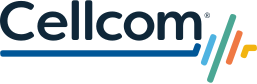In today's digital age, it's no secret that smartphones have become an integral part of our lives. From socializing and entertainment to school and work, smartphones have completely changed the way we connect with the world around us. However, when it comes to children using smartphones, ensuring their safety and fostering responsible digital habits is very important. That's where parental controls and apps come into play, offering a helping hand to keep children safe
Protecting your Child’s Phone
Tips and Tricks to Make the Most of Parental Controls and Apps

Content Filters
Content filters act as digital gatekeepers, allowing parents to control what their children can access online. Whether it's blocking inappropriate websites or filtering out explicit content, these controls help create a safe digital environment for young users.
App Restrictions
With millions of apps available with easy access at any given moment, it's essential to ensure children can only access age-appropriate content. Parental control features allow parents to manage app downloads and usage, making sure kids explore only the apps that are suitable for their age and interests.
Screen Time Management
Balancing screen time can be an ongoing challenge, especially when taking into consideration screen time that is for school or clubs. Parental control tools help set daily or weekly limits on device usage, ensuring children have a healthy balance between their digital lives and other activities. You can even set limits for specific apps, so that kids won’t be able to spend too much time in certain apps.
In-App Purchases and Transactions
Unintentional in-app purchases can lead to surprise bills for parents, and it’s something that happens frequently. You can set a phone to require authentication before any transaction takes place, preventing unauthorized or accidental spending on apps and games.
Location Tracking
Location tracking features are a comforting addition for parents who want to keep tabs on their kid’s whereabouts. By using GPS, these controls enable parents to ensure their kids are safe and where they should be.
Communication Management
As kids start using smartphones to communicate with friends and family, it's important to make sure they do so safely. Parental controls can help manage contact lists, restrict unknown callers, and even monitor text messages or chats to prevent potential dangers.
Social Media Safety
Social media has become a significant part of communication and everyday life, but it also comes with its own set of risks. Many apps and phones offer ways to supervise social media usage, limit access to certain platforms, and give parents the ability to enable privacy settings for added safety.
Safe Search
Search engines can sometimes unintentionally lead to inappropriate or unsafe content, especially for kids. There are often features that include a safe search option that filters out explicit content, ensuring online searches are kid friendly.

Now that you have an idea of what parental controls are out there, you might be wondering how you can go about implementing some of these features. If you go into the settings of your child’s phone you can search “Parental Controls” to find the built-in options. However, there are also many apps out there that can assist as well. We’ve compiled a short list that you might find useful:
Life360:
You’ve probably heard of this one. It is largely known for its tracking and location information, but with different plans to choose from (including a free version) there is a reason it is so popular. Their safety features include location sharing and monitoring, roadside assistance and crash detection, internet monitoring for data breaches and identity theft, credit monitoring, and other emergency assistance features.
Norton Family:
With Norton Family, you can see your child’s search history and viewed videos, monitor for age-appropriate content, set screen time limits, and more. Home schooling and remote learning is also easier with the School Time feature, which provides the tools to help keep your child’s school day free of distractions. There is a one-size-fits-all plan that allows unlimited devices.
Google Family Link:
This option is completely and totally free. With Family Link, you are able to see how your child is spending time on their phone, share and monitor locations, manage privacy settings, set screen limits, and help guide them to appropriate and approved content. You do need to create a Google Account for this to work, but they provide information about creating an account for a child.