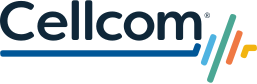Your new SIM is a FREE upgrade to the latest technology!
Your new SIM is a FREE upgrade to the latest technology!
To experience services like 5G, Wi-Fi calling and enhanced coverage, you need the latest Cellcom SIM in your device. If you received a SIM card in the mail or directions to update to an eSIM, follow the steps below to activate. If you need a new SIM card, please contact us or stop by a store today. We offer appointments to schedule a time that’s convenient for you.
Before you begin, it is recommended that you connect to Wi-Fi for each of these steps. You will also need a SIM removal tool or small paperclip to remove the SIM tray from your device.
DO NOT insert your new SIM into your device or remove your old SIM until you have completed the steps below.
STEP 2 (OPTIONAL)
Back Up Files
We recommend you regularly back up all multimedia files. Visit cellcom.com/backup for instructions.
STEP 3
Activate SIM
Activate your new SIM here. If you received a physical SIM card, it is intended only for the mobile number printed on the letter.
STEP 4
Complete Setup
For a physical SIM card, wait until activation is complete to insert the SIM card into your phone. For eSIM activation, the activation step will take you through all remaining steps, including when to remove your physical SIM card.
STEP 5
Re-Pair Apple Watch
If you have an Apple Watch Cellular, after installing a new SIM card please open the Watch App on your iPhone to re-pair your Apple Watch.
Questions?
Questions?
What is a SIM Card?
A SIM card is a small chip inserted in your smartphone that connects your device to a cellular network.
What is an eSIM?
An eSIM is an embedded SIM that is already built into a device. All of the information from a traditional SIM card is automatically and wirelessly updated on the eSIM.
Why do I need a new SIM?
Upgrading your SIM will give you access to new products and services like 5G and Wi-Fi Calling, as well as additional future services. The new SIM will also enhance our troubleshooting capabilities to ensure an optimal user experience.
How do I get a new SIM?
- If you have an iPhone 12 or newer, you can call 611 and request activation of your eSIM. It’s best to do this from a device other than the one you’re activating.
- Call 611 or chat with us to request a physical SIM card in the mail.
- Stop by or schedule an appointment at a retail store that’s convenient for you.
Is my service going to stay the same?
We are constantly working to expand and advance our network. A new SIM gives you access to the ongoing enhancements to our wireless network to enjoy faster speeds, stronger connections, and more reliable service than ever before. If you experience issues, please contact Customer Care at 800-236-0055 or dial 611 from your Cellcom phone. Learn more about Cellcom's network enhancements.
How do I update my SIM?
You have three easy options for activating your SIM. Be sure to back up your device and update your software before you start! If you're completing at home, you will also need a SIM removal tool or small paper clip to help you remove the SIM card tray.
- Visit Cellcom.com/activate and follow the on-screen prompts.
- Call Customer Care at 800-236-0055 for assistance activating your SIM and you will then be able to insert it into your phone. It's helpful if you can call from a device other than the one you're inserting the new SIM into.
- Visit your local Cellcom store or schedule an appointment. Appointments are available in 15-minute increments, but the process should take less than 5 minutes if you back up your device and update your software before going to a store.
Will I experience 5G after inserting the new SIM card?
The new SIM card is one of the steps to access 5G. You must also have a 5G phone with the necessary software installed. Learn more about how, when and where 5G is available at Cellcom.com/5G.
How can I get Wi-Fi Calling?
Learn more about when Wi-Fi Calling for your device here.
I think I already have the latest SIM card. Is there a way I can check?
There are two ways to determine if you have the latest SIM card:
- Option 1: Remove your SIM card. If the SIM card is labeled "Mobile 2.0", your SIM card is the latest. If the card says "Mobile", you do not have the latest SIM card. You can use the one mailed to you or visit the nearest Cellcom to pick up a new one. There is no charge for a new SIM card.
- Option 2: Visit your phone's 'About' Menu. Your phone's menu can display the ID of your SIM card. If your SIM card's ICCID has a prefix of 89018xxxx, you have a the latest Cellcom SIM card. If it does not, use the one mailed to you or visit a Cellcom location to request a new SIM card.
- iOS/iPadOS: Open Settings, Select General, Select About. Scroll down to the Physical SIM section to view your ICCID.
- Android: Open Settings, Select About Phone, Select Status Information, Select SIM Card Status to view your ICCID.